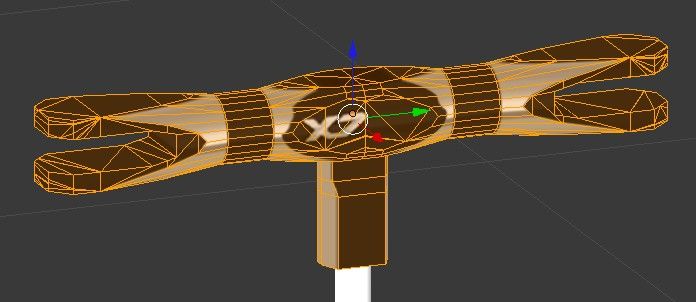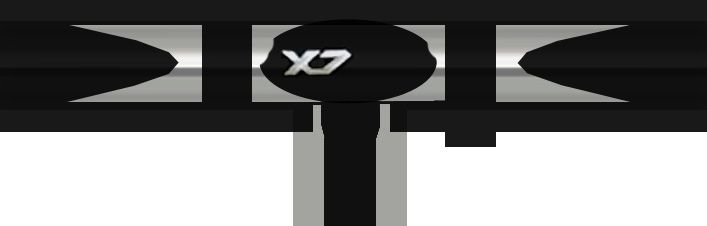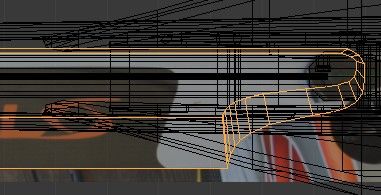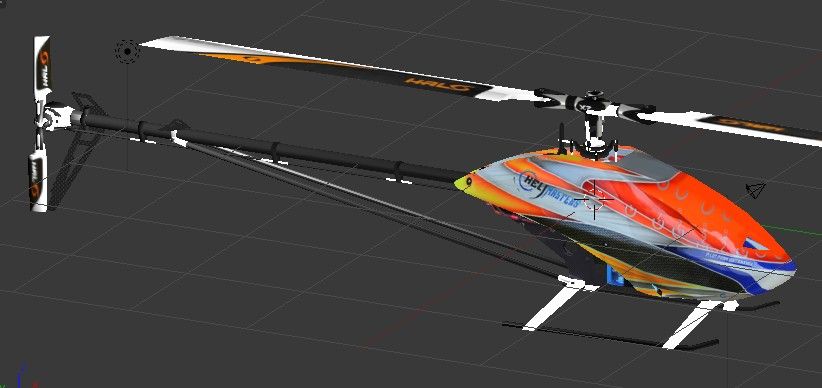15th entry: OBJ export

This all looks very complicated, but in fact is very straight forward and quickly done once you understand why...
First group all
rotating parts of mainrotor into one object (use Ctrl+J). This object must be named
Mainrotor! This object will later be replaced with a disc for the spinning rotor.
Do the same for the
Tailrotor object.
Then
export whole model as Wavefront OBJ file and name it exactly as your heli (here:
Gaui_X7):
--> export to same folder as you keep all the texture images for this model.
I used these
export options (ON = selected):
- Selected Objects ................
OFF (all objects in scene will be exported)
- Animation ........................
OFF
- Apply Modifiers ..................
ON (just in case I have missed to apply one)
- Edges .............................
OFF (Do not export loose edges)
- Normals ..........................
ON (must be exported to show surfaces correctly)
- UVs ...............................
ON (to export image textures on materials)
- Write Materials .................
ON (Write out the MTL file along with the OBJ)
- Triangulate ......................
ON (to automatically make triangle faces of all faces)
- Polygroups .......................
OFF
- Nurbs .............................
OFF
- Objects as OBJ Groups .........
ON
- Material Groups .................
ON (export correctly parts with multiple materials assigned)
- Keep Vertex Order ..............
OFF
After export check
correct naming of relevant groups in OBJ file (open in text editor such as Wordpad) and adjust there if necessary - Blender renames groups on export to long names such as (Mainrotor_Cube.001_metaltexture):
o Mainrotor must be named exactly like this. ("o " being the designator for object)
o Tailrotor must be named exactly like this.
o Canopy I want to use later as TextureShape to change texture, so I need to set this name correctly too.
Finally open the
MTL file in editor and adjust the "Ka" (ambient) values. Blender somehow sets all to 0 0 0 - at least for me... I usually change all to
Ka 0.6 0.6 0.6
(RGB values each 0.6 for neutral color. For other color use according value, e.g. 0.1 each for a dark black shade etc.)
...while you have MTL open, also check correct location of all image textures in the same folder (only filenames like canopy.jpg with out path in front).